Send your quotes
Once you have all your items ready in your quote, we can exit by going back to your project page. All changes will be automatically saved. You can create as many quotes as you like and send as many quotes as you need to Latii.
Quotes can be sent, duplicated, deleted, and downloaded. Also if you need to open and edit the quote for additional changes you can double click it and it will open.
If you decide to download your quote, it will open a new window and show you a summary of your quote on the first page and a detailed view of all the items as well.
Visualization Tool
In the Latii Quote file you can find a QR code with a New Inovative Visualization Page. To access you can clic over the code or scan with your phone.
Inside you will be able to se the visualization tool. You’ll see pictures of the operability of the windows and doors you’ve selected in real-life scenarios. You can also change their color and finish to get inspired based on different built environments and fixture styles! You might even want to adjust some finishes in your quote after seeing the possibilities. You can simply copy the link and share this webpage with any partners who may also want to see how your project could turn out.
Send to Latii
Once you are sure about your quote and want to share it with the Latii team to get a final price, click “send it to Latii”.
A popup will appear on the screen with two options: sending your quote as it is or attaching additional files with a brief description if needed. Once you click send, it may take a few seconds.
Now, Latii has your quote and will reply back to your email within 2 to 3 business days.
Support Modules
-
-
-
Send your quotes
Start the processTurn your form in final quotes to submit to Latii and get a fast response.
-
-
Item Cards
Learn MoreChoose a type, adjust dimensions and finishes, add installation details, and more.
-
AI Assitant
Explore all posibilitiesDiscover all the benefits and tool that our AI assistant has for you.